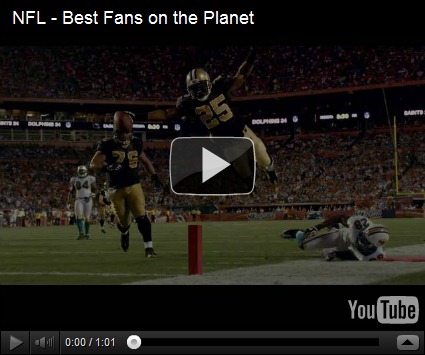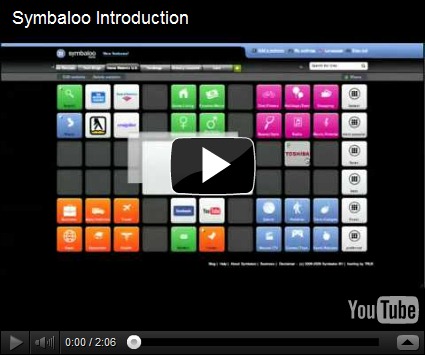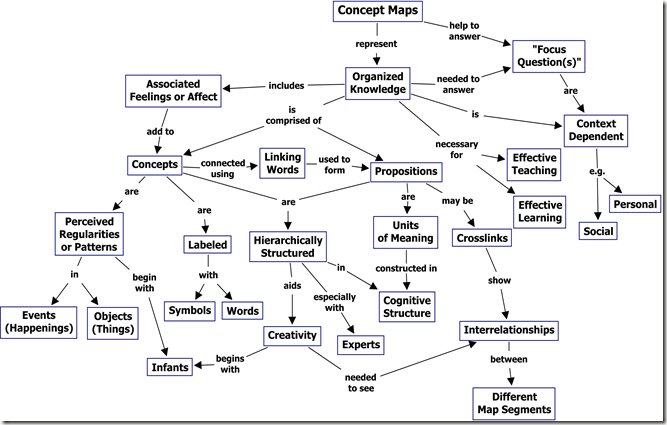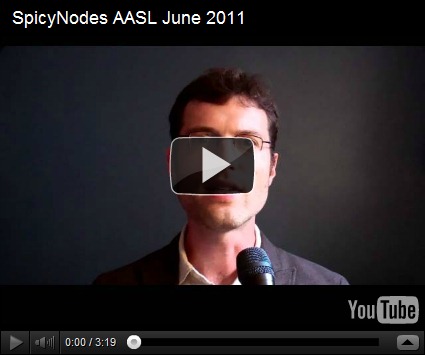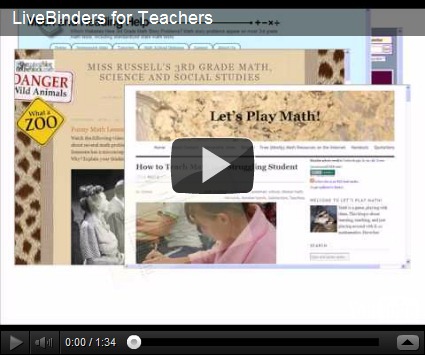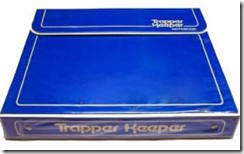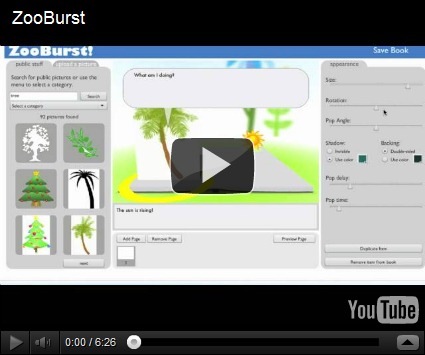- Spark lively discussions: Engage students by showing a video relevant to their lives. Video clips can bring in different perspectives or force students to consider a new viewpoint, helping to spark a discussion. Check out this Science video as a great example.
- Organize all the great video content you find: Playlists are YouTube's way of allowing you to organize videos on the site: a playlist is a series of videos you put together - they don't have to be videos you uploaded, and you get to choose the order. When one video ends, the playlist plays the next video without offering 'related videos', thus creating a curated environment for your students. Therefore, by creating playlists of videos you can select which YouTube videos you want your students to view. Watch the Dynamic Earth Processes playlist for a good example.
- Archive your work: Capture and save projects and discussions so you can refer back to them year after year. This will also help you save time as you can assign old videos to your new students. For example, this teacher created a video explaining a plot diagram that she drew. Because it is video, it is archived on YouTube and can easily be shared with other teachers.
- Allow students to dig deeper into a subject: Give students the option to dig deeper into a subject by creating a playlist of videos related to that concept. By creating playlists of relevant videos you allow students to pursue their interests without wasting their time searching for information (or finding potentially objectionable content). Here is a sample playlist a teacher created for their students on Math Story Problems.
- Get struggling students up to speed, and push strong students ahead: Videos (or playlists) can help supplement in class teaching for struggling students. Students can review them at home time so you're not forced to teach exclusively to the middle 50%. YouTube user piazzaalexis created videos aligned with the state standards so students who needed to review a particular standard could get the help they needed. Watch it now.
- Review for upcoming exams: Turn test review and flashcards into easy-to-watch videos. This way students can hear your explanations as they study. Watch an example of a review for a Medieval Japan test. You can also create a "test review" video students can use to study the night before the big test.
- Create a YouTube center in your classroom: When working in stations or centers, have students use your YouTube channel to complete an assignment, freeing you up to work with small groups of students. Divide your class into groups and have them rotate through different stations. At the YouTube station, introduce students to new information, allowing you to help students practice their new found skills.
- Create quizzes to accompany videos for instant feedback: Create a Google Form that students complete after watching a video.You can use this quiz to get instant feedback on what they're learning. Embed your quiz on a class blog or site so students can watch a video and complete the quiz at the same time. View an example of this in action.
- Create Interactive Video Quests: Use YouTube annotations to create "Choose your own adventure" style video quests. View an example now. You can also create a video guide.
- Flip your classroom If your students watch a video of the basic concepts at home you can focus in class on applying those concepts, working collaboratively with their classmates rather than simply listening to you lecture. View an example now.
Zamar is a FREE file conversion website. I've used the site:
- To help those students still utilizng WordPerfect at home. Zamzar will convert the file to a .doc extension.
- Prior to the PDF feature of Office 2007, I used the site to turn .doc, .ppt, etc. into PDFs
- There are a host of extensions to chose from. Visit the site and check out how Zamzar will benefit you.
- Here's the best part - you can convert YouTube videos to .wmv (or other video files) and insert them into your PowerPoint show. Just make sure you click the DOWNLOAD VIDEO tab.
READER RESPONSE: Which YouTube for education tip will you try?